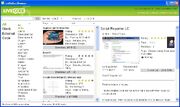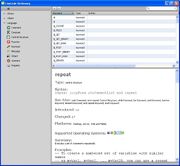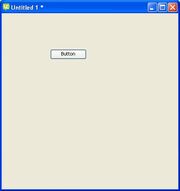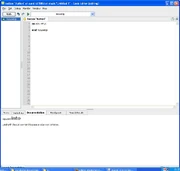When you download LiveCode, you download a fantastic IDE for developing programs. It contains a lot of features which will be shown here.
Development toolbar:[]
This is where you launch all tools for creating you application. If you don't need it, but you want just to run your application, go to Development->Suspend Development tools and you'll obtain this:
Push the button to show again the development tools.
User guide[]
Going to Help->User Guide, you'll launch a PDF user guide of 378 pages!
You may also read it here: http://www.scribd.com/doc/216789127/LiveCode-userguide
Additional help[]
You can also go to:
- User samples
- Tutorials
- Resource
- Dictionary
using the following buttons:
User samples[]
This part of the program shows you scripts from other user. You can download and see their source. Also, you can rate their scripts or upload your own.
Tutorials[]
This launches the browser to the LiveCode tutorial website: http://lessons.runrev.com/
Resources[]
This launches a script containing many examples and tutorials:
Dictionary[]
This launches an interactive dictionary, which explains every command in LiveCode, with many examples.
My first program[]
This short article will show you how to create a simple program.
First of all activate the Tools Palette if not already on the screen. Click on Tools->Tool Palette. A window like this will display:
Make sure the Pointer Tool is selected (top right), which switches LiveCode into EDIT mode.
Then create a new main stack. Go to File->New Mainstack and a blank window will appear like this:
Add a button to the window. Drag and drop a button from the tools pallet to the window like this:
Add a script to the button by doing a Right click on the button and click on Edit Script menu item. The Code editor will appear:
Add the following mouseUp handler to the script of the button.
on mouseUp answer "Hello world!" end mouseUp
Then click APPLY at the top left corner of the code editor. If you want to save your program, then click on FILE->SAVE
Now to run the program you just made, make sure the Browse Tool is selected. Click on the Tools Palette->Browse Tool (top left) to switch into RUN mode. Then click on your button. The program will start and a dialog window will display Hello world!